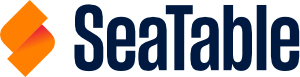This is the reference for the SeaTable API. On this page you will find everything you need to use the SeaTable API.
The SeaTable API is organized around REST. Our API has predictable resource-oriented URLs, accepts form-encoded request bodies, returns JSON-encoded responses, and uses standard HTTP response codes, authentication, and verbs.
Take a look at our development quick start guide for concrete examples or guided first steps. Or if you are not a developer, use SeaTable’s no-code Integrations like Zapier, Make.com or N8n to get started with SeaTable without any coding required. Almost all resources can be found in our Help Area.
New Online Course Now Available: Level One (Beginner)!
We are excited to announce the launch of our brand-new online course, designed especially for those who want to build a solid foundation in SeaTable. At the end of the course, you’ll have the opportunity to test your knowledge with a quiz. Successfully passing the quiz will earn you a new badge on SeaTable community forum, proudly displaying your proficiency level for everyone to see!
Ready to get started? Let's go
Prerequisites
Before you begin, ensure that you have a SeaTable Cloud account. If you have no account, please register for a free SeaTable Cloud account.
Get started with the SeaTable API
Start experimenting with SeaTable API using this website, which lets you run SeaTable API commands directly from your browser. You need no testing environment, you can start right away to work with your bases, tables and rows via the SeaTable API.
No user data leaves your browser
Everything what you do on this website, happens solely on your browser. Every API-Request is send directly from your browser to SeaTable Cloud. Therefore you don't have to worry. You can enter and use your real credentials and tokens.
Examples of what you can do with the SeaTable API
So don't let us waste time and let's start right away. The first step with every API is to think about what you want to do. Here are some examples:
Write data to a base and read it out again
Step 1: Create an API-Token
The first step is to create an API-Token with write permission for one of your bases at SeaTable Cloud. If you don't know how to do this, check this help article. You only have to do this once! The API-Token keeps valid forever for this specific base. Of course you can generate as many API-Tokens as you want. You can even use the API to generate additional API-Tokens.
An API-Token might look like this: 1de50f1a57143bfe72873cbbd28ecb4de9eb3c61
Step 2: Generate Base-Token
Next you need the API-Token to generate a Base-Token. The Base-Token is only valid for three days and exactly for the one base for which you created the API-Token. If you want to interact with your base more frequently via API, you need to repeat this step. You need the Base-Token to authenticate all the following API requests.
The result of the Get Base-Token with API-Token request might look like this. Write down all values, you will need them in the following. The access_token, this long string of characters, is what we will call a Base-Token in all future requests. The dtable_uuid is equivalent to base_uuid.
{
"app_name": "my first api token",
"access_token": "eyJ0eXAiOiJKV1QiLCJhbGciOiJIUzI1NiJ9.eyJleHAiOjE2ODA0NDcxMTQsamX0YWJsVZ80dWlkIjoiZmJlMTZkNzMtYjI4Zi00YWY4LWIzOWQtZDc4YzU3YTg4YjkwIiwidXNlcm5hbWUiOiIiLCJwZXJtaXNzaW9uIjoicnciLCJhcHBfbmFtZSI6InRlc3QifQ.huQz07WOQUvaJNy2bTR2iRm0-oATjaMGPAAIYtpkZjU",
"dtable_uuid": "fb3f1d72-b28f-3af8-a29d-d78c57a88b90",
"dtable_server": "https://cloud.seatable.io/dtable-server/",
"dtable_socket": "https://cloud.seatable.io/",
"dtable_db": "https://cloud.seatable.io/dtable-db/",
"workspace_id": 234,
"dtable_name": "My Base"
}
Step 3: Get to know the structure of your base
Equipped with the Base-Token we can start to display the current structure of the base. Use the Get Metadata request and pass the Base-Token and the base_uuid as parameters. The result will be a very long metadata object which contains all tables with all their columns and views. The metadata does not contain any data, it contains only the structure of your base.
Use the small arrows in the response box to fold the elements to get an overview of the complete object. The result might look like this:
{
"metadata": {
"tables": [
{
"_id": "0000",
"name": "Table1",
"columns": [{
"name": "First name",
..
},
{
"name": "Last name",
..
}],
"views": [..]
}
],
"version": 482,
"format_version": 7,
"settings": {..}
}
}
Note down the name of the tables and the name of the columns. You will need these values to write a new row to this table.
Step 4: Write some data to your base
The request to Add a row to a base, requires the following information. You have to know ...
- the
Base-Tokenfor authentication -> ok - the
base_uuidto identify the base -> no problem - the
table_name-> you should know this from the last request - and you have to define the row object, meaning that you have to tell the API what values you want to write to the table.
At first it looks difficult to define the row object, but in fact it is quite easy. The row object consists of key:value pairs. The key is the name of the column and the value is that what you want to write to the base. So if you want to create a line with John Doe, then the row object looks like this:
{
"First name": "John",
"Last name": "Doe"
}
Easy, right? This documentation helps you to create the API request just by filling out all the input fields. The code that is generated in the right black box, is the API request that you can execute either via this page or with any programming language.
Step 5: Get all rows of your base
Also this last step is quite easy. Use the List rows request and fill all mandatory input fields. Leave all optional fields blank and hit the Try It! button. You should see your previously created line with John Doe now in the result list.
Congratulations! You wrote your first row to a table in a base in SeaTable via the API and then retrieved it.
Create a new base, a new table and add two new columns
Step 1: Generate an Account-Token
SeaTable requires a different authentication depending on whether you want to do something inside a base or outside. To create a Base, we need an account token, which we can generate with our credentials. Therefore you have to use the Get Account-Token with Username and Password. Fill in your username and password and hit Try It!. The result will be your Account-Token which might look like this:
{
"token": "25285a3da6fff1f7a6f9c9abc8da12dcd2bd4470"
}
Step 2: Find out the workspace id
To generate a base inside SeaTable you have to tell SeaTable where the base should be created. It could be in the area of My bases or it could be in one of your groups. To define the target where you want to create a base you have to provide the workspace_id. The easiest way to determine the workspace id of a group or My bases is to open a base of that area in the browser and look at the URL. This help article explains this in more details. Open the base and write down the workspace id.
Step 3: Create the base
Equiped with all these information it should be easy for you to create a new base. Use the request Create base and fill out all the required values and hit
Try It!. Every new base will automatically contain a first empty table with the name Table1.
Step 4: Create a table and two columns (you will need a Base-Token)
The following requests have to be executed inside the base. There the necessary API calls can be found in the area Base operations and you will need a Base-Token instead of an account-token. Check example no. 1 if you don't know how to create a Base-Token.
Next we create a table and call it Table 2. You can already define as many columns as you want that should be created.
But even after the initial creation you could append new columns at every time you want. Open the base with your browser and you will immediately see the new table with the new columns.
Congratulations! You created your first base with a seconds table and some extra columns.
Update the content of a specific row
Step 0: Generate a Base-Token
Generate a Base-Token like in example no. 1. This will also give you the base_uuid.
Step 1: Determine the row you would like to update
To update a row you need to know the row_id you want to update. You can either get the row_id just by opening the row details in the browser or you could use one of the various API requests to get the content of a base:
Step 2: Update the row
Next you have all the information to update a row. You can easily update multiple values in the row specified by the row_id. The row object contains key:value pairs with the column name as key and the desired values.
Upload a file to a file column
Step 0: Prerequisites
I assume that you already have a base with a table in which a file column exists. In addition I assume that you know how to generate a Base-Token from an API-Token. If not, check out the first example.
Step 1: Generate an upload link for this base
First we have to generate an upload link. Be aware that this requests needs the API-Token for authentification, because technically speaking it does not happen inside a base.
The result will be look like this:
{
"upload_link": "https://cloud.seafile.com/seafhttp/upload-api/83e701c8-84ba-498c-91b1-ddb3789edb7e",
"parent_path": "/asset/a275d870-fd55-48e4-8c4a-5fd6f2549765",
"img_relative_path": "images/2021-08",
"file_relative_path": "files/2021-08"
}
This is a temporary path, where SeaTable accepts new files that can be uploaded either to an images or a files directory.
Step 2: Upload the file
Next you have to really upload the file to the base. The right API request is Upload a file.
You have to provide the information you received from the last call. Don't get confused about parent_path and parent_dir. These are just the same values.
Here is the input you should use: (example data)
- upload_link: 83e701c8-84ba-498c-91b1-ddb3789edb7e
- file: (select your file)
- parent_dir: /asset/a275d870-fd55-48e4-8c4a-5fd6f2549765
- relative_path: files/2021-08
As soon as you uploaded the file, it can be found via the file management of the base.
To append the file an image or file column, you still need another API request.
Step 3: Update an existing file/image column
Now you have to update a row and write the required information of the previously uploaded file to the right file/image column.
Do not be confused by the fact that the upload of a file and an image is different. The row element has to be different. In case of an image you just have to provide the internal URL of the image as an array item. In cas of a file you have to provide more informations as an object.
"row": {
"My Image Column": [
"/workspace/24/asset/a275d870-fd55-48e4-8c4a-5fd6f2549765/images/2023-07/party.png"
]
}
"row": {
"My File Column": [
{
"name": "invoice.pdf",
"size": 101454,
"type": "file",
"url": "/workspace/24/asset/a275d870-fd55-48e4-8c4a-5fd6f2549765/images/2023-07/invoice.pdf"
}
]
}
Get more information about your team (as team admin)
Step 0: Prerequisites
The following example can only be executed as team admin. All requests require an account-token that you can generate with your username and password. An API-Token or a Base-Token is useless in this case because we will only execute requests from the area Account Operations - Team Admin.
Step 1: Get an Account-Token
Start with the call Get Account Token. It requires your username and password and will return your account-token. Threat this token like your password, because it can be used to execute all types of account operations.
{
"token": "25285a3da6fff1f7a6f9c9abc8da12dcd2bd4470"
}
Step 2: Get info about your team and your team members
As soon as you have your account-token it is easy to get more information about your team and your team members. Use one of the following calls:
Great. Now you can get all the information of your team via API.
Create a new user and enforce 2FA for this user
Step 1: Get an Account-Token
Like as in the last example, start with the call Get Account Token.
Step 2: Get the user id of the user
To enforce 2-Factor-Authentification (2FA) for one of your team members, you need the email (sometimes also call user_id). Every user has a unique email adress like [email protected]. Use List Team Members to get this unique value of the user you want to update.
Step 3: Enforce 2FA
Equipped with this email of the user, you can Enforce 2FA for this user. The next time the user opens SeaTable in his browser, he has to register for 2FA.